Most of us even after having good traffic stats, Alexa rank and even DA are unable to get advertisers for sponsored post. There are many more questions which will be answered in this post as I bring you the Complete Guide on Paid Reviews and Sponsored Posts
And by the way this post is again based on what my readers wanted. I just did a small survey of what post they would like to have first at iftiSEO and this was their pick. Hurray for them!!!
What are Sponsored Posts/Reviews?
Well, a Sponsored post is just an article or blog post published on your blog on a request of an advertiser for some fee.
So it's basically like an advertiser comes to us asking for promoting his/her product by a blog post on our blog and pays us some amount. The amount may vary from 10$-500$ depending upon your website stats (Analytics, PR, DA, Alexa, etc.).
Many blogs make half of their monthly income by just posting sponsored content, so don't overlook this earning source.
When can we start getting advertisers for Sponsored Posts?
Hmm!! A very Common question. Well, yeah there are some criterias that the advertisers look for before approving any blog for a sponsored post.
Since the advertisers REALLY want to promote their products or services among thier audience they only look for blogs that:
- Can satisfy their needs,
- Blogs that can help them build trust among the users
- Blogs that can meet upto thier expectations,
- Blogs that can help them make sales,
- Blogs that can gain them subscribers,
- Blogs that can even bring them "TRAFFIC",
- Blogs that can expose them to different audiences and a lot more...
So, the advertisers look for many things before coming up with a proposal and if your blog satisfies any of their needs you will get approved by them.
Wait a sec!! There's one more question that may come in your mind!!! Is it ??
I mentioned some of the key points that the advertisers look for in your blog, but how ?? What do they check?? What stats do they prefer to analyse???
What stats does the advertisers look for in your blog
The advertisers don't have your blog's analytics stats or traffic stats, so they always go for checking up some external sources and analyse it. Let me list some:

- Alexa Rank- This is probably the first and the most important thing an advertiser look before accepting your blog.
- DA and PA- Domain authority and Page Authority by Moz also explains a lot about your website/blog and due to this very reason most of the advertisers check these stats.
- Social Stats- Big advertisers do focus on a blog's social following as they want their product review to get exposed everywhere on a blog network.
- Competition- Advertisers also look for blogs that already have posted sponsored reviews/posts before as this thing gives them a sense of relief that the blog is already trusted by other advertisers.
- Ranking- I don't know whether advertisers check for this or not, but if I would be an advertiser I would definately check up a blogs ranking. By ranking I mean that I would just check up the blog's post and see where it got ranked (First page, second page or so on).
I know that after reading till this point your mind still have some questions!! Ahh!! Let me try guessing them and answer them as well. So you might be thinking that what are the preferable stats a blog must have so that it can easily get approved by advertisers?
Recommended Stats to get Sponsored reviews
Well the answer to this cannot be straight and simple but I will answer it according to my experience and I guess it will help you a lot, since I do get a lot of requests by advertisers.
- Alexa Rank- Under 100k and you will start receiving requests or you can try sending requests. My first sponsored post on this blog came when my site was ranked 73000 in the world as per Alexa. Under 50k Alexa rank will never turn away the advertisers from your blog and such rank can even get you 100$ per post. My blog ranked at 23k brings me an average of 30-100$ per post depending upon many other things.
- DA and PA- Get a DA above 15 and 50% of advertisers will be ready to accept your blog. PA in this case matters less.
- Social Stats- As mentioned above, this thing is just looked up by top advertisers who are willing to pay a good amount, so the social stats must be good enough to impress them.
- Competition- Try to get some low rate reviews initially (like 1-2 posts) since it will show your blog's trust to future advertisers.
- Ranking- Well if your blog follows the above 4 points, then it is obvious that your posts are getting indexed and ranked well on search engines.
And now here comes again!! What??? I mean some more questions that might have come in your mind. So How to get advertisers once we fulfill all the above points ??
Once your blog gets some good stats, I mean once it fulfills the above points then it is obvious that your blog is creating a buzz in your niche and thus it will not be a difficult task for advertisers to reach your blog. So, once you get good stats you will automatically start getting advertisers mails in your inbox and thus you will be easily making like 20-100$+ per post.
But WHAT IF YOU DON'T GET ADVERTISERS FOR SPONSORED REVIEWS ??? Well yeah this thing is very common these days due to the increase in the number of blogs in your niche. Tech and Blogging/SEO niche bloggers face this thing a lot and believe me I have along got 40+ messages and mails asking on how to get sponsored reviews or posts for our blog.
No problem!! I have written this guide specially for you all who face this problem and thus I've got a solution to this thing. Excited?? Well I guess you are now liking the post as by now you have read 1000 words. So why not LIKE and SHARE this post on your network and help me spread the word.
Hmm! Coming back to point now, I will be explaining you all 3 different & effective techniques of getting Advertisers for Sponsored Reviews or you can say PAID POSTS as others say.
If something can't reach you, then try to reach to that thing yourself.
True isn't it!! Well this is what you will be doing now inorder to get advertisers. We will reach to theam by ourself using some techniques.
3 Most Effective Methods of Getting Sponsored Reviews on your Blog?
I've already given you the idea above on what we will be doing, So lets get started!!
- Sponsored Posts Marketplace-
One of the best ways to get Paid posts or Sponsored Review is by signing up on different Marketplaces and get your blog listed in it. Many advertisers still prefer to give Paid reviews through such sites as these marketplaces becomes a source of trust between the publisher and the advertiser. Moreover no cheating or scams can take place through it.
Some top Sponsored Posts Marketplaces are:
- SponsoredReviews.com - One of the best and the most trusted site where you can easily get advertisers who can pay upto 200$ per post. I got 50$ once through this site by just adding a link of advertiser in any one of my post. Join this site now. The only con of this site is that they keep 50% of what the advertisers pays.
- PostJoint - This is a small marketplace but still effective if your blog stands on top with the stats. Join PostJoint.
- PayPerPost- One more site, which I just found out googling last week. Do give it a try, join now
- BuySell.reviews- This is just a new site started by my friend and me, its still in the intial stages but once we get completed with everything you can earn upto 100$ per post using this site. Join it now
Well you must be confused?? Hmm!! But wait, its true that we can use Google Search to get Paid posts on our blog. Let me explain you the whole process.
First of all you have to find new advertisers under your niche, this can be done very easily by just performing a Google Search. Let's for example search for a keyword "Email Marketing".
You can see that some ads of different companies/sites will be coming in google search results. Now all you need to do is target these companies. So just select some 3-5 NEW companies from the ads and open up their links, find their contact page/id and shoot them with a mail asking for a paid review of their service.
My Friend
Abid Omar have already explained the process completely on his blog with all the steps including "
how to write the mail and send them". Check out his post:
How to get sponsored reviews
There are 80% chances that these sites will pay you for a sponsored review on your blog since they are already investing in Google Adwords.
Again a new thing!! You might be confused again?? Are you ?? Well its natural since these things are quite new. So what do I mean by this Competitor Blog?
Note: By Competitor Blog, I just mean a better blog of someone else (maybe your friend) under your same niche.
Lets come to the point directly!! No matter what niche your blog is on, you will always be having some competitor blogs. So in this technique we will take advantage of their blog.
How to do this:
- First off, make a list of all top blogs under your niche in a notepad file.
- Now open each blog one by one and check if that blog have posted any sponsored post recently or not, if YES just note down the advertiser/company/product name that your competitor blog have reviewed.
- Repeat this for all of your competitor blogs and within just 10 minutes you will be having a list of around 15 different products.
- Now what you have to do is just open up these product sites, get their contact id and mail them asking for writing a paid review of their service.
- There are 80% chances that you will be approved.
This method works like a charm as in this way we are directly going to contact only those advertisers who firstly have their product/service that fall under your niche and then secondly they have already paid other blogs for writing a review for their service. So it is obvious that they will pay you as well for writing one review.
How much you Can Earn From A Single Review?
This heading ain't that much important in this post but I still prefer to make things look cool and I want you all to know the power of Paid reviews.
Basically a good ranked website (as per ALEXA) like iftiSEO.com can get upto 200$ per post, but to be frank I get an average of 60$ per post which is a good amount for a single review.
If you just write 4 sponsored reviews per month which is really an easy task then you can easily make 50*4=200$ minimum per month only through sponsored posts. Isn't it good ?? Many top blogs with such ranks even get 200$ per post and they are easily making 500+$ per month only through sponsored reviews and paid posts. So with this, you might have understood the power of it.
Some Important Points to Remember before Getting Started
So, I have explained you everything in the guide and I guess you understood and liked it so far, but wait!! Before you get started I want you to keep some points in mind.
- Only accept Paid posts and reviews that comes under your blog category/niche to maintain your readership and subscribers.
- Don't compromise with regular posts, continue with regular posting of fresh quailty articles.
- Don't write fake reviews.
- Don't give excess do-follow links.
- Don't promote illegal stuffs/ sites/ products even though you get huge offers for it.
Final Verdict
Hmm!! So at this point I don't have questions in my mind regarding anything and I guess you are clear with everything as well. Are you ???
By the way you have reached like 2000 words and I guess I've explained a lot in these words. Why not share it or like it or tweet it or even stumble it. That's how a blog's social network works. If you still have any query regarding any method or anything just comment below and I will answer your questions.









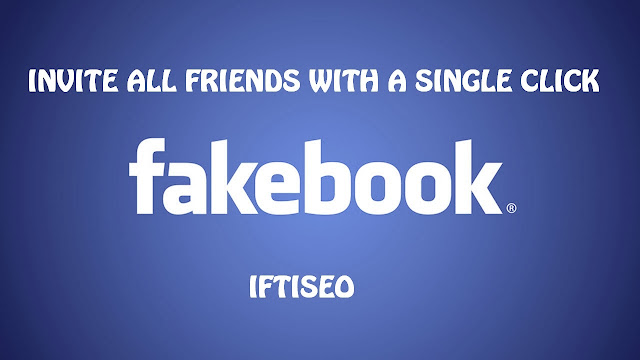

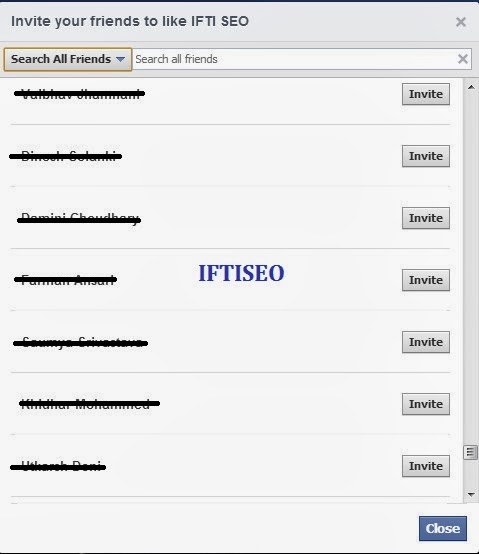
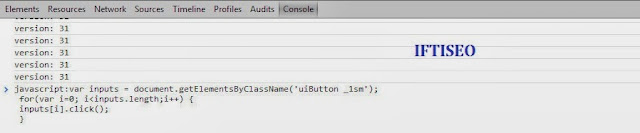










.jpg)



























